 You can organize and manage your large collection of media files with various managers. Each certainly has pros and cons and can’t satisfy all your need. So why don’t you write your own media manger (Believe me, you just need to know how to program at a basic level in order to write this, there are many free source code out there you can reuse and optimize to meet your need). The thing probably is how to get all information about your media files. You can do this manually but I can’t due to my ‘fat’ collection (it may takes a year or more). Fortunately, I’ve just found this small and tidy utility which does this job even perfectly. With MediaInfo, you can get all info you need and export it to text HTML, CSV… files which might be easily imported and processed by your application.
You can organize and manage your large collection of media files with various managers. Each certainly has pros and cons and can’t satisfy all your need. So why don’t you write your own media manger (Believe me, you just need to know how to program at a basic level in order to write this, there are many free source code out there you can reuse and optimize to meet your need). The thing probably is how to get all information about your media files. You can do this manually but I can’t due to my ‘fat’ collection (it may takes a year or more). Fortunately, I’ve just found this small and tidy utility which does this job even perfectly. With MediaInfo, you can get all info you need and export it to text HTML, CSV… files which might be easily imported and processed by your application.
MediaInfo About 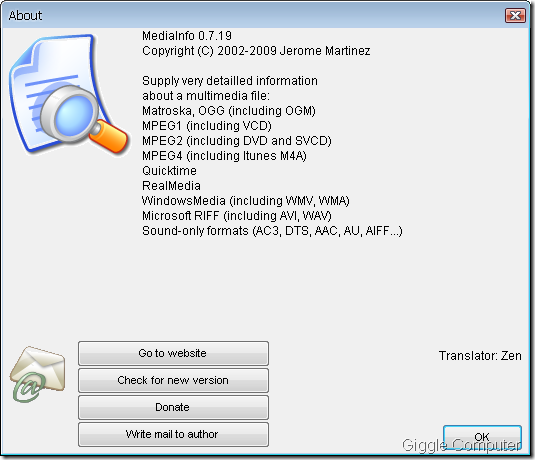
MediaInfo Main window 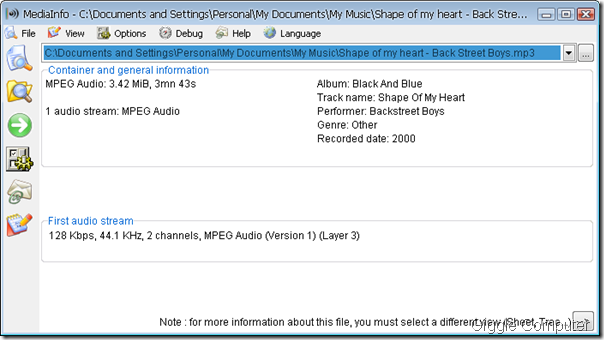
You first need to add files or folders to get information. 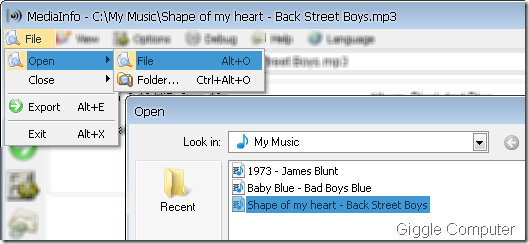
Immediately, you can view the information. But, you can choose the way to view and here are some 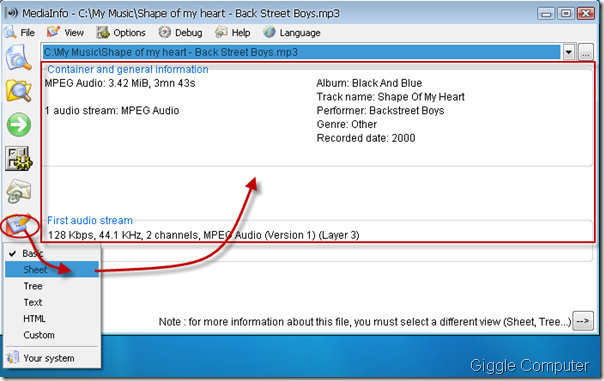
Tree 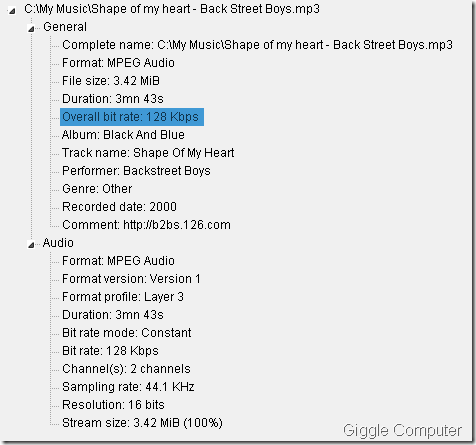
Sheet 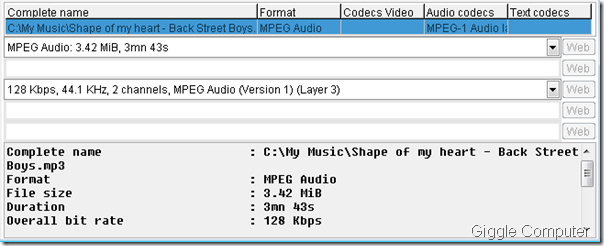
Text 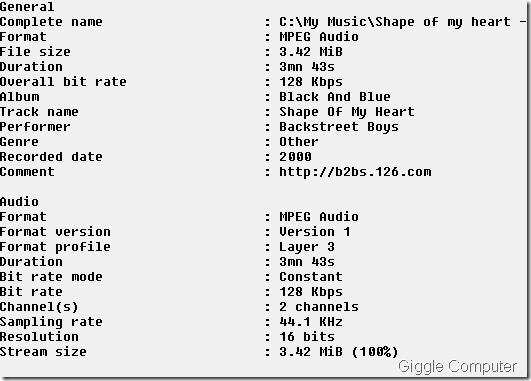
HTML 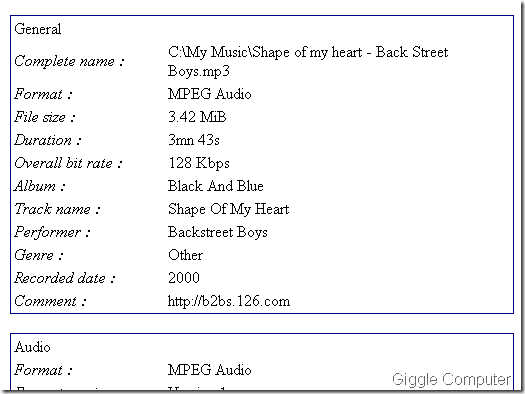
And here is the thing I love: Export. You can export it to many file formats or you can use your own style. 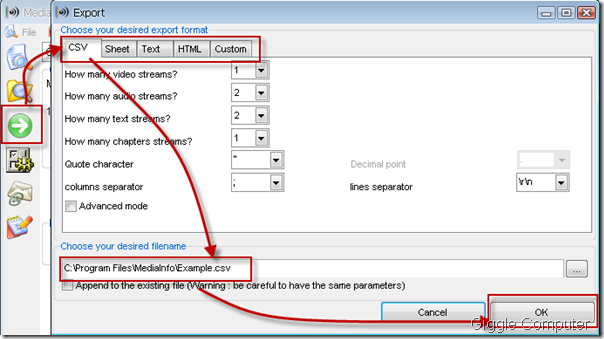
Preferences 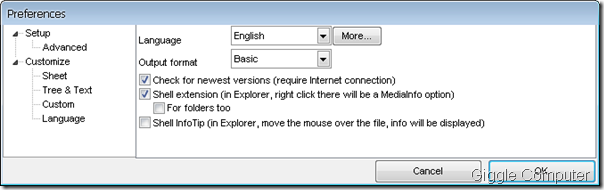
Emulated storage works to express an actual file path against the symlink of your device’s storage. It can express both the internal memory and the external SD card. A symlink is used in computing to expressed to mean a symbolic link.
ReplyDeleteWhen you go to transfer your files from the pen drive to your Android device or move files from one type of storage to the other, you might see an emulated storage folder is being shown as the main folder.So, what is storage/emulated/0 on Android?
You might be wondering what it is and why it is shown when it was supposed to show internal storage or external storage card name. Well, in this article, we are going to tell you more about this emulated storage and also what does different kinds of emulated storage mean on Android.