 Before applying any treatment to your ill computer, you should first read its ‘health report’ from hardware to software, system services to 3rd apps etc. One of the best tools to take ‘x-ray’ of your computer is FreshDiagnose which is free, handy and powerful with various features. You can get information about your computer hardware, software, multimedia system, devices. Besides, you may benchmark your system and trace for history files, apps as well.
Before applying any treatment to your ill computer, you should first read its ‘health report’ from hardware to software, system services to 3rd apps etc. One of the best tools to take ‘x-ray’ of your computer is FreshDiagnose which is free, handy and powerful with various features. You can get information about your computer hardware, software, multimedia system, devices. Besides, you may benchmark your system and trace for history files, apps as well.
FreshDiagnose About 
Registration: Just visit the developer’s homepage and get free registration code. You need to do this, because you can only do some benchmarks when you registered. 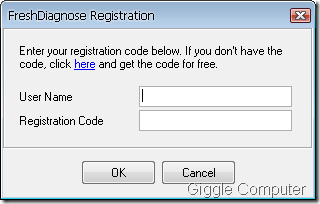
FreshDiagnose Main Window: 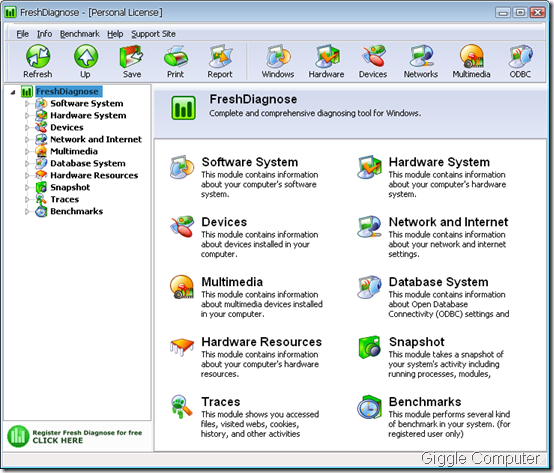
Toolbar: tasks are group into categories, and they are listed as icons on this toolbar. ![]()
Left panel: instead of clicking on the category on the toolbar, you can click here 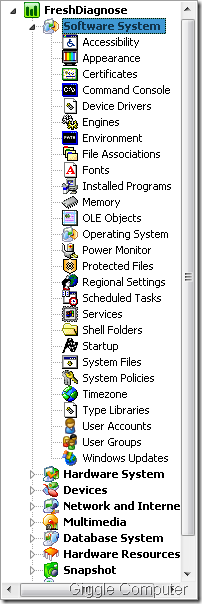
Right panel: this panel shows tasks more in detail 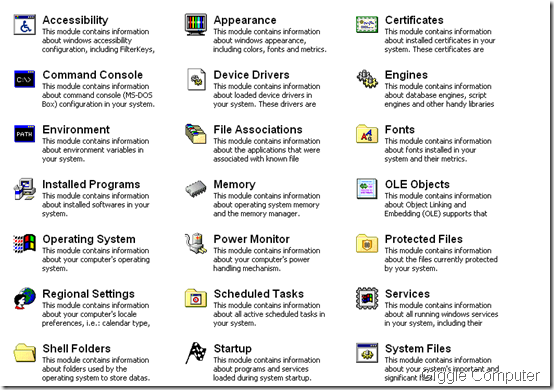
System report: 
Benchmark: there are 7 benchmarks in the list, just choose one to start. It may take several minutes rely on the process. 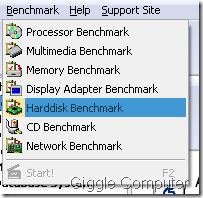
Processor Benchmark: this is the result of processor benchmark on my computer. 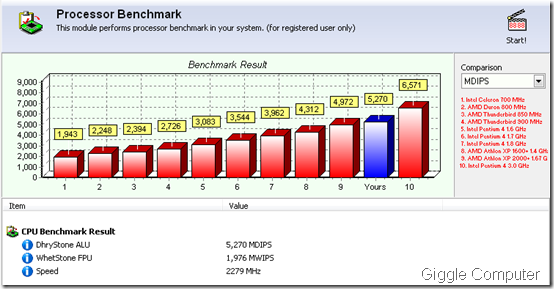
Traces: You can access files, history, data and personal information gathered from your computer. 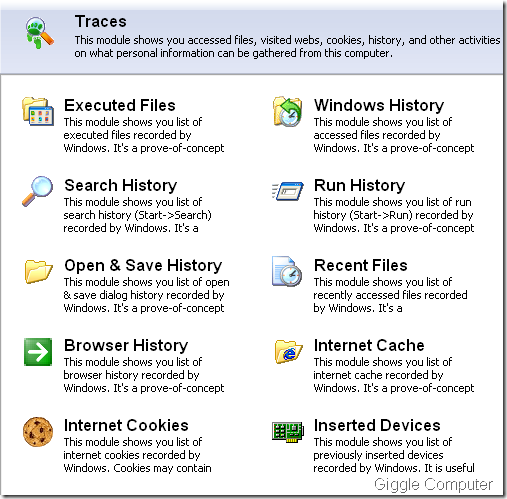
Snapshot: take a snapshot of your computer so that you can review later after applying any changes to your computer. 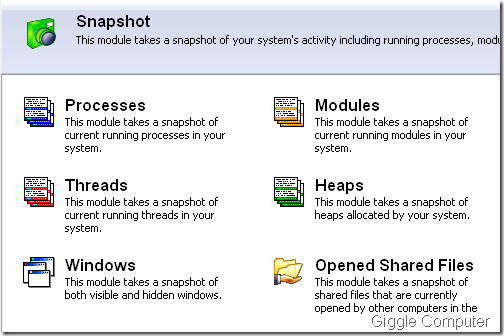
No comments:
Post a Comment